Utilizatorii de Windows 10 au fost cu un timp de greu ar contracara bug-uri și erori după actualizarea lor. Atunci când nu se poate conecta la WiFi, ea poate deveni frustrant, deoarece lucrarea tinde să sufere. Cu toate acestea, utilizarea unor tehnici simple de depanare pot veni la îndemână pentru a rezolva această problemă. WiFi este de a utiliza conexiunea la internet prin medii fără fir, și este metoda cea mai preferată de a beneficia de servicii de internet, atunci când unul este într-un loc public. WiFi cere să aveți driverul instalat, și astăzi, mai mult sau mai puțin, fiecare dispozitiv de laptop vine cu funcționalitatea WiFi. Deci, ce o face atunci când nu se poate conecta la Wi-Fi? În articolul dat, vom aborda problema din perspectiva utilizatorilor de Windows 10.
Pentru Windows 10 nu se poate conecta la Wi-Fi:
Firstly, we shall make an effort to address the basic errors behind Windows 10 not being able to offer any internet connectivity. When we got in touch with experts at Microsoft, we learnt that the problem to the VPN connections present on computer that were upgraded to Windows 10 was persisting. This was due to the upgrade that was made during active VPN software to Windows 10. However, the problem isn't restricted to software programs but also goes out to hardware which might be incompatible with Windows 10 and thus user can't connect to WiFi.
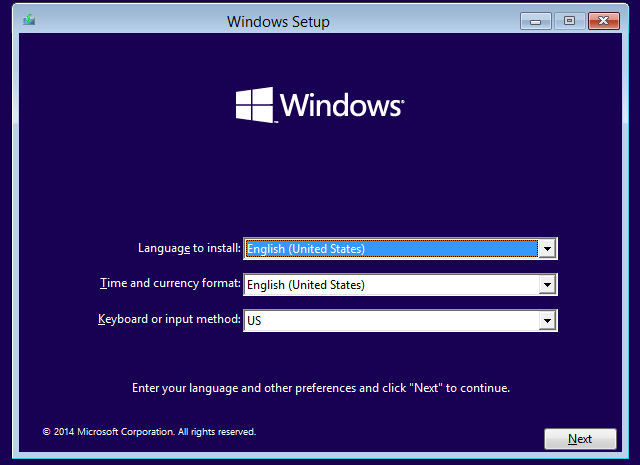
Firstly, we must ensure that the WiFi is set to on. To check this, we open Settings>Network & Internet> WiFi, and move the slider over the "˜On' position. However, please make sure that the physical WiFi button on the keyboard is not turned off.
One can take this alternate route too in which you have to right click on the Start button and open the WinX menu. You can now select the device manager. Clicking on Action Tab and selecting "˜Scan for Hardware changes' would refresh the list.
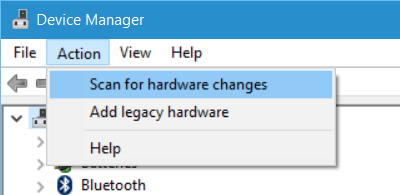
WiFi not available in the list of Networks after Windows 10 Upgrade:
For the ones who weren't using VPN software during their upgrade to Windows 10, the issue could lie with the router. One has to check if the router is broadcasting the SSID, and this can be done by performing the following steps:
- Start by typing 192.168.1.1 in the address bar of your browser. This is done to connect to your router.
- Below the wireless section of the configuration settings, check for an SSID, and also if the "˜Broadcast SSID' is checked; the wordings "˜broadcast SSID' could vary from different router models and therefore you must look for alternative labels in case you do not find "˜Broadcast SSID' in the wireless section of the configuration page.
- One can also change the SSID to something else and click "˜Save' to ensure that the SSID is being displayed in the list of networks that are being showcased when one clicks on the network icon in the Windows 10 System Tray.
- The removal of VPN virtual card would be necessary using the Windows Registry Editor if can't connect to WiFi and if you are using VPN software while upgrading to Windows 10.
How can I remove VPN using the Windows Command Prompt?
- Press the Windows Key + R to bring up the Run dialog.
- CMD has to be typed in the run dialog and then press Enter.
- After the command prompt Window appears, you are to type or copy-paste the following command and follow it up by pressing Enter:
reg delete HKCRCLSID{988248f3-a1ad-49bf-9170-676cbbc36ba3} /va /f - Now you must copy-paste or type the following command and press on Enter
netcfg -v -u dni_dne - All you have to do is restart the PC and check for the WiFi under the list of Network Settings in Windows 10 and if you can't connect to internet, we have listed a few more steps below.
Can't Connect to WiFi because Internet Connection Password is Incorrect:
Are you typing the right password for you WiFi? Turns out, many users miss out on this basic step while troubleshooting their networking connections when they face the issue where they can't connect to internet. Here is how you can resolve the issue:
- Right click on the WiFi or network icon.
- Select Open Network and Sharing Center.
- You have to click on "˜change' on Adapter Settings.
- The Network Properties Window would appear where you have to right click on the WiFi connection and click on Status.
- In the dialog box that would then appear, click on "˜Wireless Properties'.
- Click on "˜Security Tab' in the Wireless Properties windows.
- Below the Wireless Security Key Label, one can find the "˜Show Characters' check box. You can click on it to see the Wireless Password.
- You can check the password and then use it to connect to the WiFi.
- If this still doesn't help, you can change the password in the Router Configuration Page.
How can I change the Password?
- Type 192.168.1.1. In the address bar of your browser. This is to establish a connection with your router.
- Locate the SSID option under the Wireless option.
- Check for the option saying "˜Password' or any alternate phrase depending upon the router being used.
- Click on Save and close the browser. Reboot and you can connect the Internet using your WiFi connection.
Conclusion:
When one can't connect to WiFi, it can be very difficult to get the job done, and therefore, there is a need for proper mechanism in place that can help you resolve the errors related to your WiFi. However, if you are still unable to resolve the error, you should connect with your router manufacturer, as there might be some error with the router or Ethernet connection. WiFi troubleshooting is not that difficult as one can employ the Windows troubleshooter to do the job as well. Saying that, it would only assist you in detecting the problem, and not fix the problem if it happens to be extensive in nature, and thus, you should look to choose one of the methods listed above. If you have discovered an alternate way to fix the issue when one can't connect to WiFi, let us know in the comments section.

- Recover lost or deleted files, photos, audio, music, emails from any storage device effectively, safely and completely.
- Supports data recovery from recycle bin, hard drive, memory card, flash drive, digital camera and camcorders.
- Supports to recover data for sudden deletion, formatting, hard drive corruption, virus attack, system crash under different situations.
- Preview before recovery allows you to make a selective recovery.
- Supported OS: Windows 10/8/7/XP/Vista, Mac OS X (Mac OS X 10.6, 10.7 and 10.8, 10.9, 10.10 Yosemite, 10.10, 10.11 El Capitan, 10.12 Sierra) on iMac, MacBook, Mac Pro etc.
Probleme de calculator
- Computer Crash Probleme +
- Eroare ecran în Win10 +
- Rezolva Eliberarea Computer +
-
- obiceiul Computer Sleep
- Nu va începe în timp ce utilizați alt sistem de operare?
- Activați Restore
- Rezolva „Eroare de acces Respins“
- Eroare de memorie scăzută
- Fișiere lipsă DLL
- PC-ul nu se va închide
- Eroare 15 Fișierul nu a fost găsit
- Nu firewall de lucru
- Nu se poate intra în BIOS
- supraincalzire calculator
- Boot Unmountable Eroare Volum
- Eroare AMD Rapid Stream
- „Fan zgomot prea tare“ problemă
- Shift cheie nu funcționează
- Nici un sunet pe calculator
- „Taskbar Dispărut“ Eroare
- Calculator running lent
- Calculator repornește automat
- Calculatorul nu va porni
- Utilizarea procesorului de mare în Windows
- Nu se poate conecta la Wi-Fi
- ‘Hard Disk Bad Sector’
- Hard Disk is not Detected?
- Can’t connect to Internet in Windows 10
- Can’t Enter Safe Mode in Windows 10






