BIOS or Basic Input Output System is often difficult to access when one is working on Windows 10. However, one does feel the need to access this component, and therefore, through this article, we shall address the issue when you can’t enter BIOS. However, before we take up that question, there are certain other issues we need to highlight in order to develop an understanding of BIOS. This information is critical when you are solving the issue where you can’t enter BIOS and also helps in other troubleshooting attempts.
What is BIOS?
So, why do we need to resolve the issue when we can’t enter BIOS? Often, many users continue to use their systems without ever having to access the BIOS components. BIOS are nothing but a ROM chip that is located on all motherboards and allows the user to access the computer system at its most basic level.
The image below is an example of how a BIOS chip is supposed to look. This is an image of early AMIBIOS, that is, these BIOS have been manufactured under AMI. Phoenix is another reputed manufacturer of BIOS.
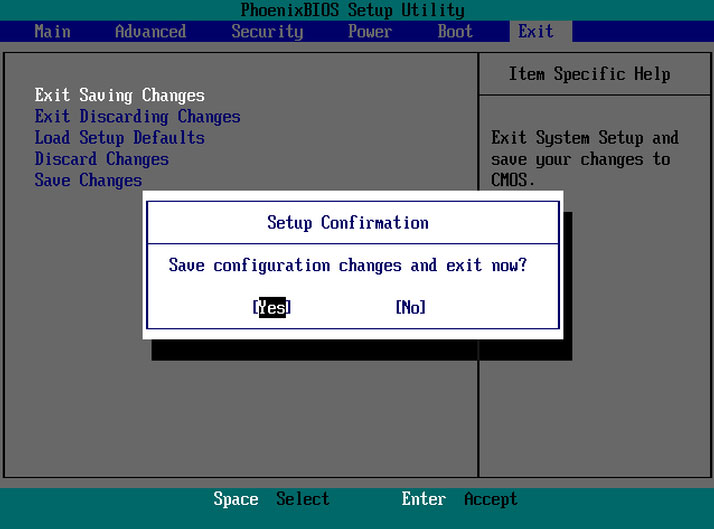
BIOS is important as it includes information on how to load the most basic computer hardware and includes a test referred to as POST, which happens to be Power on self test. This helps to verify if the computer meets the requirements to boot up properly. It is important that your computer passes the POST test, else, if it doesn’t, you might hear the beep sound which is an indication of hardware malfunction.
Before we move on to the issue of BIOS accessibility in Windows 10, we look at the important functions that are performed by BIOS. These are integral to the working of your system.
The Functions of BIOS:
Here, we list out the functions of BIOS, and this may help you to understand why it is important to solve the issue where you can’t enter BIOS.
- POST: As we discussed above, this tests the hardware of your computer and ensures that there are no errors present before the operating system is loaded, in this case, Windows 10. One can go online to know more about the functioning of POST.
- Bootstrap Loader: This is the most critical aspect of BIOS as without this, the operating system cannot be located. The control of BIOS is passed on to it.
- BIOS Drivers: These drivers are low-level drivers and are responsible for giving the computer basic operational control over the hardware of your computer.
- CMOS Setup: Hardware configuration setting is allowed by the Configuration program, which includes setting your computer password, time, and date.
Configuring the BIOS in Windows 10 to solve ‘Can’t Enter BIOS’ Issue:
For the ones who are using Windows 10, they must know that the OS gives them a lot of options that allows them the configuration within the Operating System itself. However, there are quite a number of settings on each computer that can be changed in the BIOS (Basic Input/ Output System). Built into the motherboard of the computer, it is responsible for everything, starting from the boot order of the drivers to the pre-boot security options, and also if the Function keys on your keyboard actives a function key or media control. However, one cannot access it from the Windows as it is located in the pre-boot environment. For the ones who are using older variants of Windows, you can press keys like F1 or F2 as the boot process takes a while to complete.
The latest versions of Windows come with a greater processing speed, and therefore pressing a key on boot cannot prove to be helpful. Therefore, you can’t enter BIOS; we recommend you follow the given steps in order to access the BIOS.
- Start with navigating to the settings. Click on the start menu icon can help you get there.
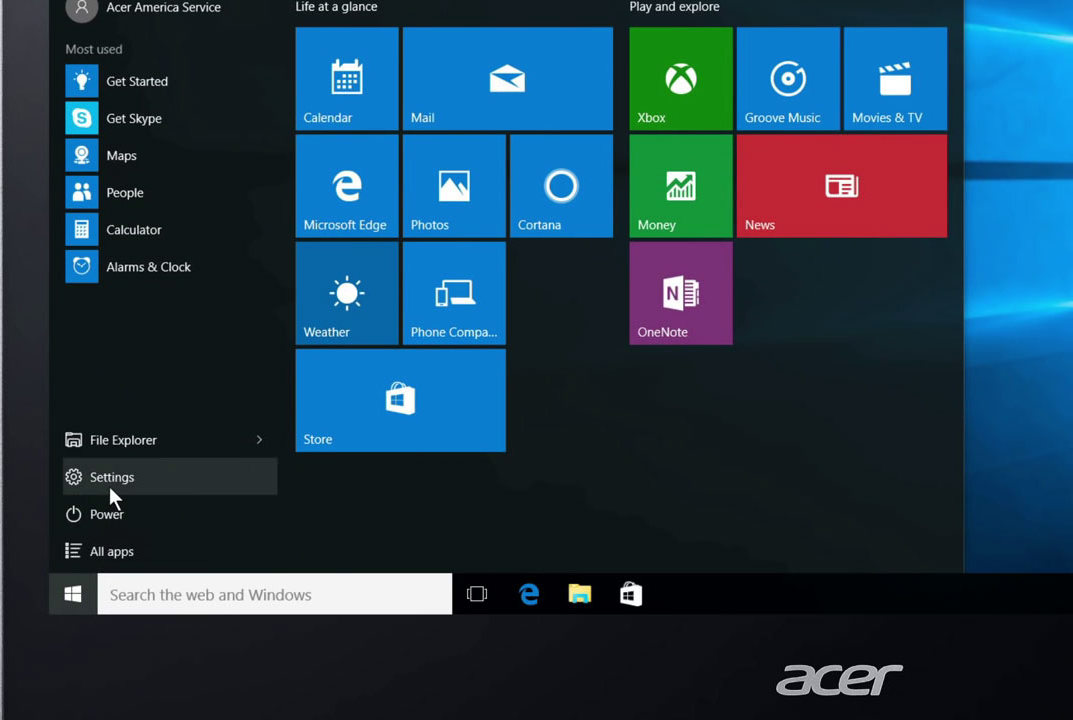
- You then have to select Update and Security.
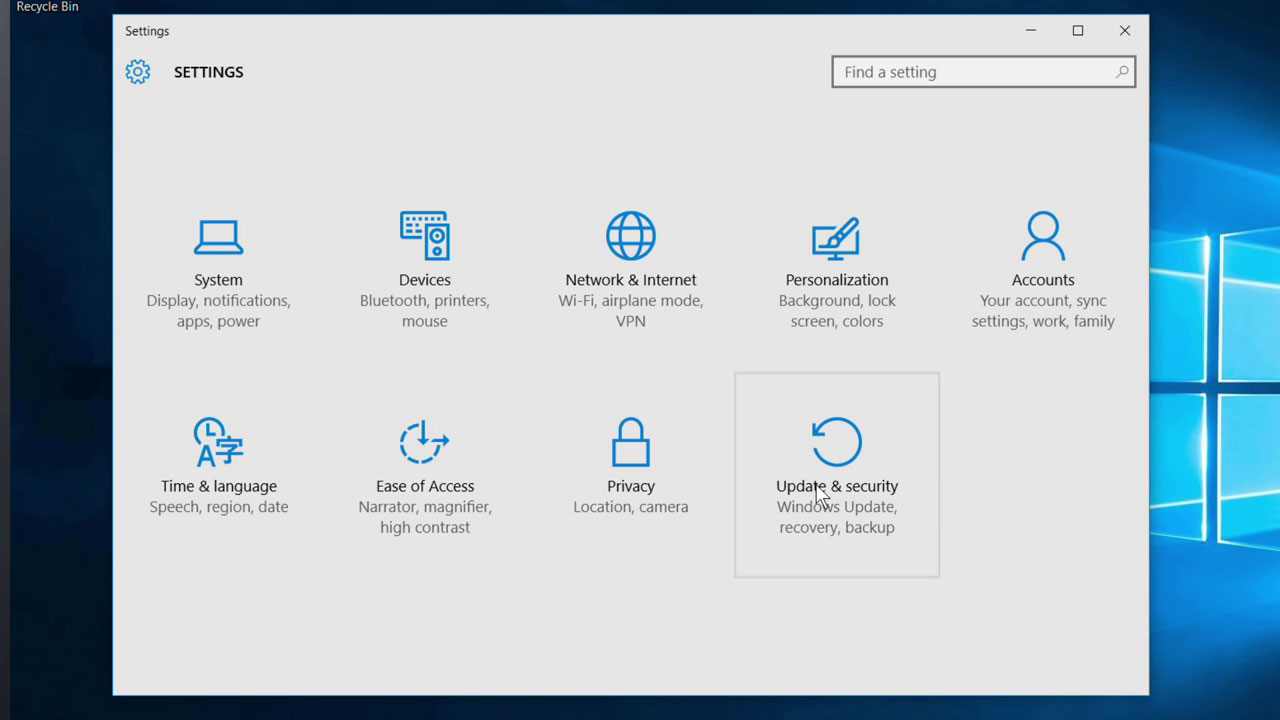
- Move to ‘Recovery’ from the left menu.
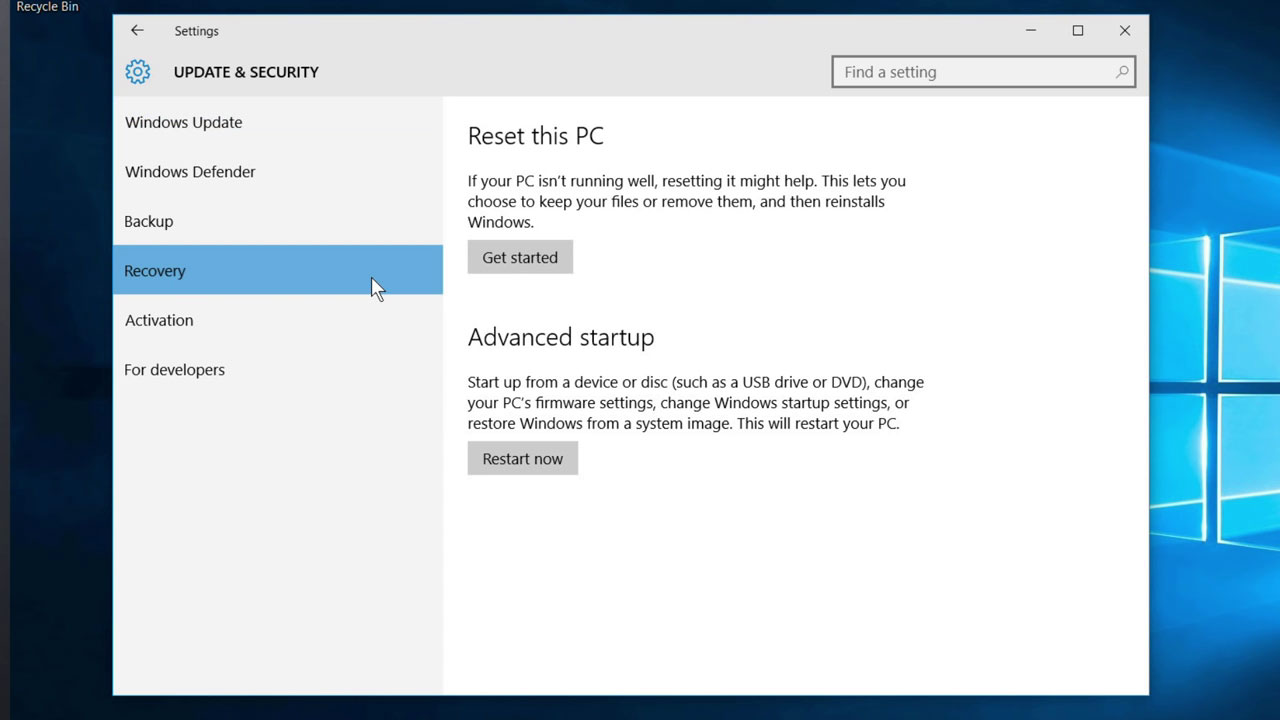
- You then have to click on ‘Restart’ under the advanced startup. This reboots your computer to a special menu.
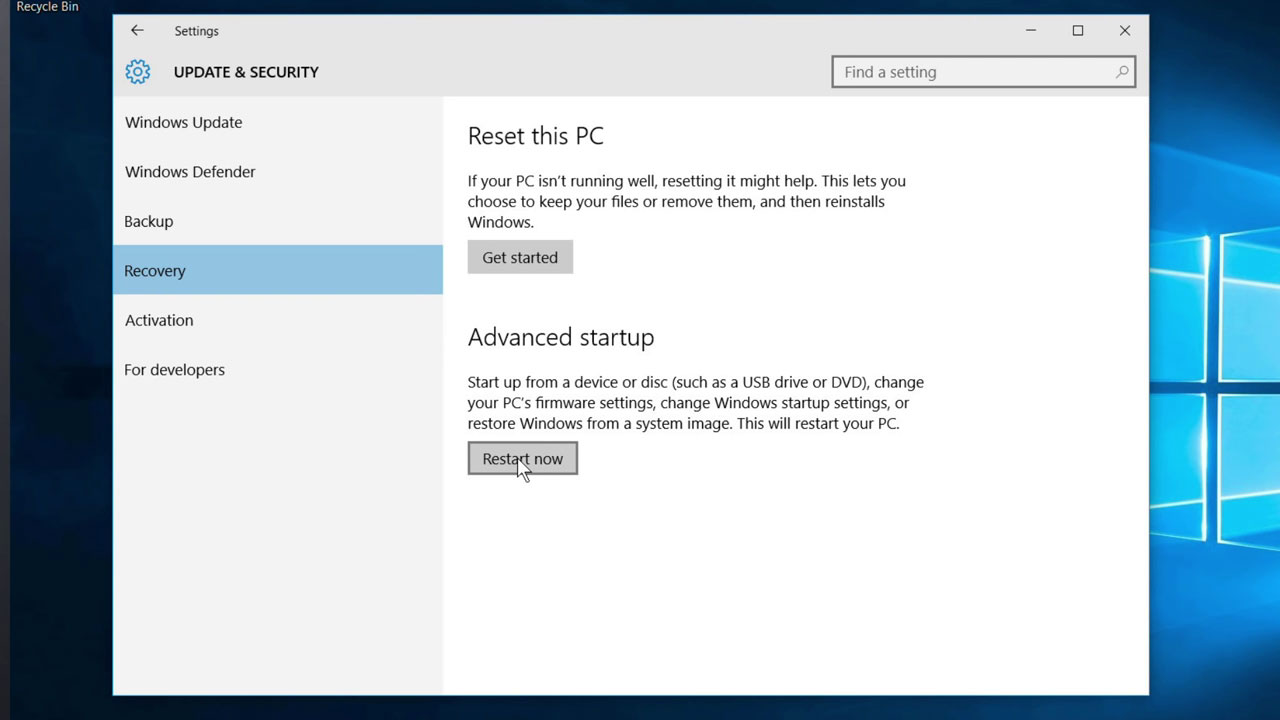
- Choose troubleshoot.
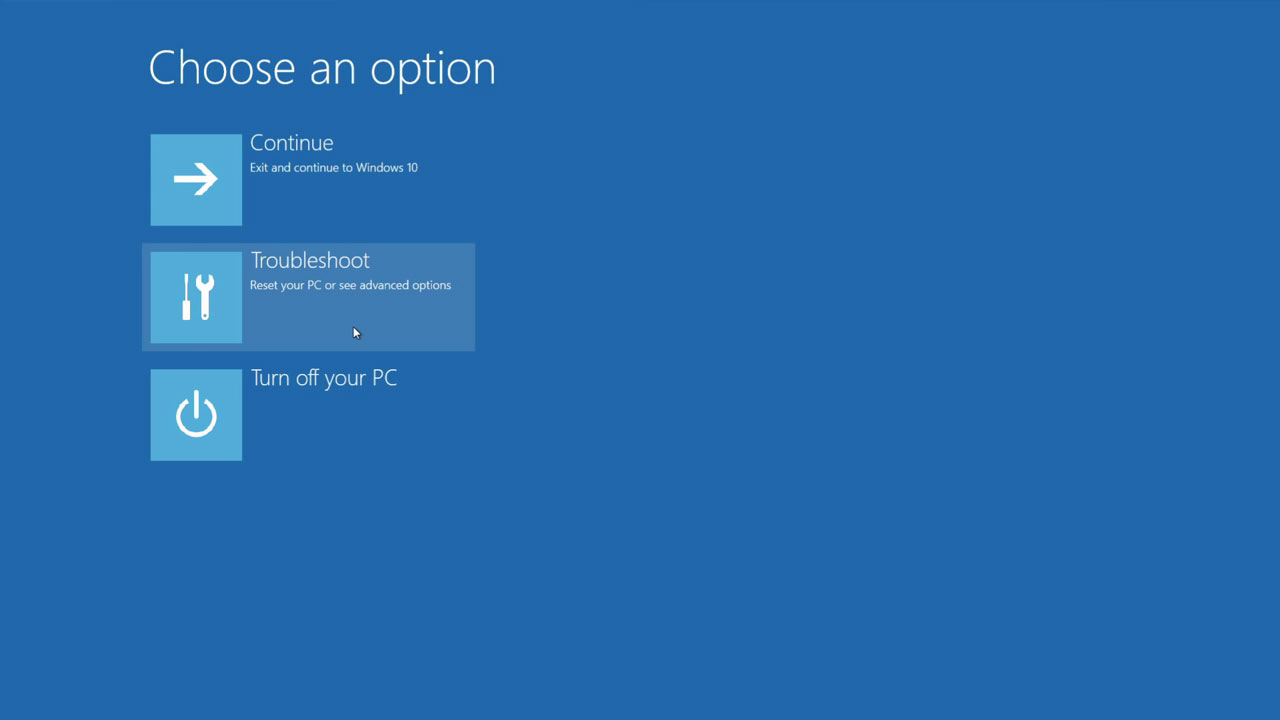
- Move to the advanced options.

- Select UEFI Firmware settings and finally click on Restart.
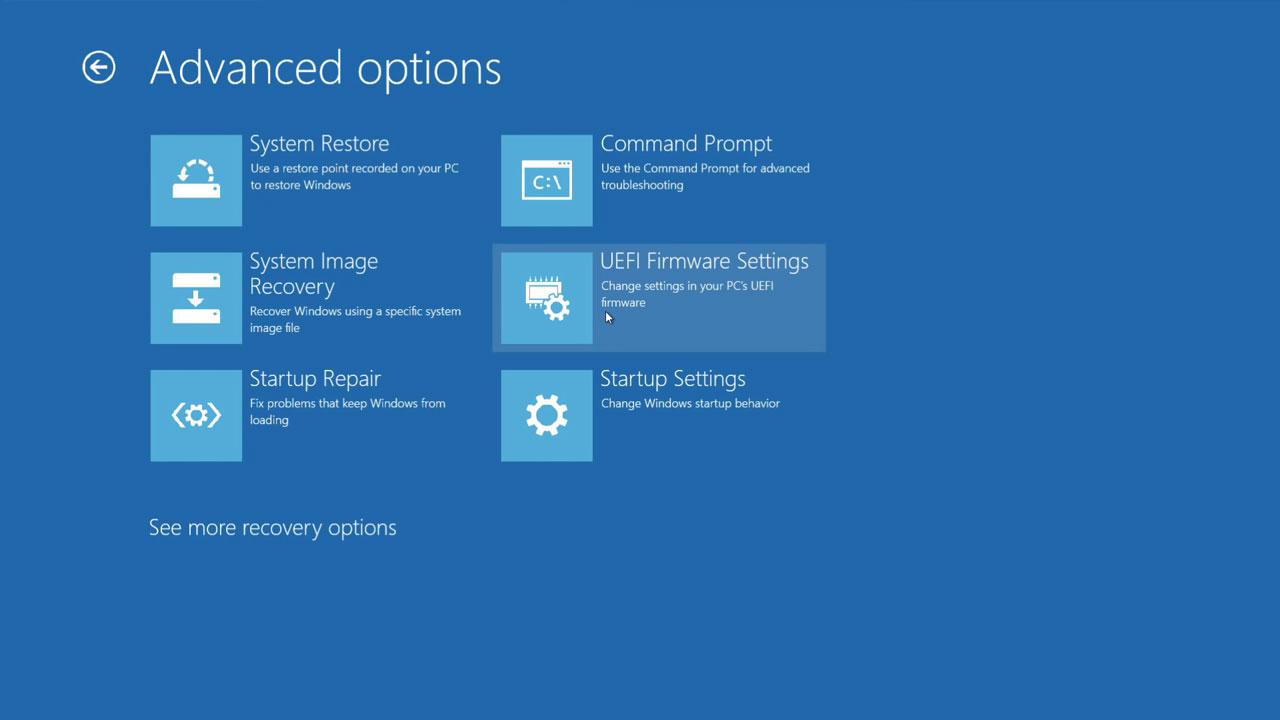

Conclusion:
One of the major reasons for inaccessibility of the BIOS in Windows can be due to the fast booting process. However, using the above steps, you can resolve the issue where you can’t enter BIOS mode. It is important to understand that the latest variant of Windows, that is Windows 10, is at par with its previous variants, and therefore, accessing the BIOS is not that direct, but simple. Let us know your preferred method in the comments section. BIOS are all you need to ensure that your Operating System works in a precise and smooth manner.
As it is visible, the BIOS are a key component of any computer or system and therefore, it is important to have background knowledge about this functionality. This also offers more flexibility and performance benefits. It has often been noticed that professionals in the Information Technology industry have been using the BIOS to squeeze the maximum performance that is possible from their systems or devices. As we stated earlier, many users continue to use their Operating System even when they can’t enter BIOS, or don’t wish to enter BIOS. However, one doesn’t have to worry much, as this guide offers more knowledge than you shall ever need when it comes accessing BIOS.

- Recover lost or deleted files, photos, audio, music, emails from any storage device effectively, safely and completely.
- Supports data recovery from recycle bin, hard drive, memory card, flash drive, digital camera and camcorders.
- Supports to recover data for sudden deletion, formatting, hard drive corruption, virus attack, system crash under different situations.
- Preview before recovery allows you to make a selective recovery.
- Supported OS: Windows 10/8/7/XP/Vista, Mac OS X (Mac OS X 10.6, 10.7 and 10.8, 10.9, 10.10 Yosemite, 10.10, 10.11 El Capitan, 10.12 Sierra) on iMac, MacBook, Mac Pro etc.
Problemy z komputerem
- Komputer crash Problemy +
- Błąd ekran w Win10 +
- Problem rozwiązać komputera +
-
- przyzwyczajenie komputer uśpienia
- nie rozpocznie się podczas korzystania z innego systemu operacyjnego?
- Włącz opcja przywracania
- Rozwiązać błąd „Odmowa dostępu”
- Niski błąd pamięci
- Brakujących plików DLL
- PC nie zostanie wyłączony
- Błąd 15 Nie znaleziono pliku
- Firewall nie działa
- Nie można wprowadzić BIOS
- Przegrzanie komputer
- Odinstalowanie Volume Boot Error
- AMD Szybki strumień błędów
- „Szum wentylatora zbyt głośny” problem
- Klawisz shift nie działa
- Brak dźwięku na komputerze
- „Taskbar Zniknął” Błąd
- Powolny komputer Running
- Komputer automatycznie uruchomi się ponownie
- Komputer nie chce się włączyć
- Wysokie użycie procesora w Windows
- Nie można połączyć się z WiFi
- 'Hard Disk Bad Sector'
- Dysk nie jest wykrywany?
- Nie można połączyć się z Internetem w systemie Windows 10
- Nie można wprowadzić tryb awaryjny w Windows 10






