Recuperarea fișierelor de pe hard disk extern:
Pasul 1: Conectați unitatea hard disk extern la un computer și lansa Wondershare Data Recovery:
Conectați hard disk extern la computer sau laptop. Lansați aplicația Wondershare de recuperare de date de pe sistemul Mac.
Pasul 2: Selectați tipul de fișiere
Click the option of All File Types. Or you can select the specific type of files you want to recover, such as photo, audio, video, Email, document and others.

Step 3: Select a partition to scan files
Click External Removable Device section, select your external hard drive to start scan files.

Step 4: Quick Scan the External Hard Drive
The software will start a quick scan your external hard drive. After the quick scan completed, you can simply preview the recovered files. If you cannot find your files, go to scan again with Deep Scan.
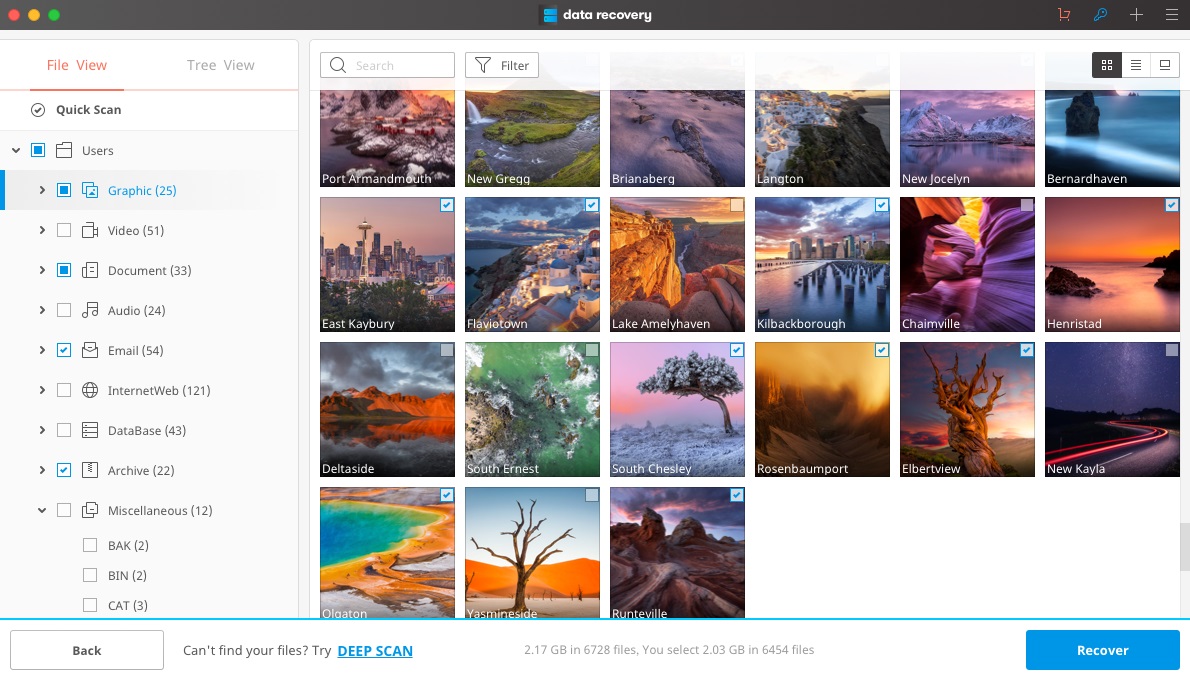
Step5: Deep Scan the External Hard Drive
Deep Scan will search deeply into the bits and bytes on your hard drive. While it takes longer, please be patient and do not interrupt it in the middle of the process if not necessary.

Step 6: Preview the Recovered Files
After the deep scan completed, all the lost files will be displayed on the left side. You can preview them according to path, types or created time.

Step 7: Click Recover to get your lost files back
Click the "Recover" button and specify the path where you want to save your file.
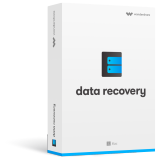
Wondershare Data Recovery for Mac- Recover your data safely&completely
- Recover files in 550+ formats from your computer storage quickly, safely and completely
- Supports to recover lost files under different situations
- Supports data recovery from recycle bin, hard drive, memory card, flash drive, digital camera and camcoders
- Preview before recovery allows you to do a selective recovery
- Sisteme de operare acceptate : Mac OS X (Mac OS X 10.6, 10.7 și 10.8, 10.9, 10.10 Yosemite, 10.10, 10.11 El Capitan, 10.12 Sierra) pe iMac, MacBook, Mac Pro, Windows 10/8 / 7 / XP / Vista , etc.
- Sfaturi si trucuri
- Întrebări frecvente
• Pot recupera fișierele șterse cu mult timp în urmă?
Yes, you can recover your deleted data regardless of the time period as long as the original lost data has not been overwritten by new data.
• What do I get with the free trial of Wondershare Data Recovery?
The trial version has all the features of the full version, but the total size of the recoverable files is capped at 300MB (Windows Version). There is no limit for the full version.You can proceed with the trial version by clicking on "Free Trial".There are no such limitations on the full version. When you purchase and register the software, you will unlock it to the full version, which does not have any limitations.

