The Windows 10 upgrade is here, and it's not without disappointments in the form of bugs that have managed to garner the irritation of countless users. On this portal, we have addressed multiple problems related to Windows 10, each one more complicated than the other. From the BIOS settings to the accessibility of the safe mode, and to a non-functioning of the keyboard, Windows 10 upgrade is giving users a tough time. Recently, many users have complained of no sound on computer in Windows 10. In the given article, we address the issue of no sound in computer through various troubleshooting techniques.

Updating your Sound Card when there is no Sound on Computer:
The basic problem of no sound on computer lies in the poor communication between your upgraded Windows variant and the sound card. You should look to update your sound card by following the given procedure:
- Move to the "˜Start' menu, and search for "˜Device Manager'. Once you have accessed the Manager, you can view a list of icon options. This would include "˜Sound, video, and game controllers', which you have to choose.
- For the ones who are using a sound card, it would show up here.
- You then have to move to the "˜Driver Tab' and check for the option for "˜Update Driver'. This will lead your Windows to an automatic search for driver updates, and also downloads them.
- Once the updates have been installed, you will have to reboot the PC to check if the audio works.
The following points are necessary to be kept in mind:
- In certain cases, Windows may not return with the ideal drivers for your sound card, and in that case, you might have to visit the manufacturer's website in order to procure the necessary updates.
- If the updating doesn't sort the issue, you have to open "˜Device Manager', find the installed sound card again, and initiate the uninstall process. However, once you reboot your system, Windows would attempt to reinstall your driver which may eliminate the issue of no sound on computer.
Using Windows 10 High Definition Audio Device:
For the ones who don't find solution to no sound on computer issue by using the above method, you can actually choose to opt for the generic audio driver that is made available by Windows 10. This can help you to eliminate compatibility issues and restore the sound capacity to all your Windows functions.
This is done by following the given steps:
- Enter the "˜Device Manager' and locate your audio driver in order to update it.
- Follow it up by right clicking on the driver and choosing "˜Update Driver Software' to see the available update options.
- You then have to select "˜Browse my computer for driver software' and then choose "˜Let me pick from a list of device drivers' on my computer.
- This would bring up the "˜High Definition Audio Device', and this is your generic Windows driver. Installing it, rebooting your system and you can then check if the issue of no sound on computer is resolved or not.
Browser issues when no sound on Computer:
Many users have complained about the no sound on computer issue while using their browsers. In the given section, we wish to tackle this issue.
For the ones who are having trouble detecting sound online on the browser only, the issue could be with the Adobe Flash Player. On the top-right corner of the browser, one can access additional options, and then choose "˜Settings'. There would be a drop-down menu, and you can locate toggle bar depicting the "˜Adobe Flash Player', and all you have to do is ensure that it is turned on.
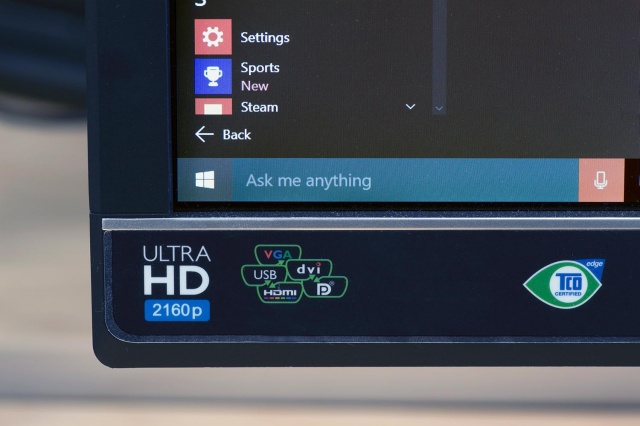
Checking for updates to resolve no sound on Computer Issue:
Users don't have to feel alarmed by the consistent issues they have been facing with Windows 10. As a new Operating System, it is bound to have its own issues which can be resolved with help from Microsoft which has been striving to enhance the user experience.
There were also reports during the Windows 10 Technical Preview build of static and some other minor issues causing problem with the sound driver and even the HDMI ports. While users tried to solve the issue of no sound on computer by using multiple third-party applications, regular updates were released in order for the issue to be resolved.
The solution suggested in the given article focuses on driver update, but we advise users to be patient, as it might take a while for the system to locate the ideal driver for your sound card. However, waiting out can prove to be useful.
Also, please note that there are certain driver updates that have been packed with Windows 10 updates. Independent third-party creators which include Realtek have been also instrumental in getting some updates to fix these issues. You can also seek the services of your manufacturer in order to procure the latest updates, chances being, that the latest update could be the solution for the no sound on computer.
However, if you are using a machine that is outdated, it could make sense to replace it with a device that is new and has compatible drivers to run the latest variants of Windows.
Working with Cortona:
Windows 10 includes a voice assistant from Microsoft which has been named Cortona. However, users have been complaining about its audio settings. To ensure its proper functioning, you must ensure that the microphone has been turned on. After heading over to Cortona, you can play with a number of toggle options in its settings, and make the changes as per your convenience. The idea is to resolve the issue of no sound on computer using as many troubleshooting techniques available to us.
If you have discovered an alternate way of sorting the issue of no sound on computer, do share it with us.

- Recover lost or deleted files, photos, audio, music, emails from any storage device effectively, safely and completely.
- Supports data recovery from recycle bin, hard drive, memory card, flash drive, digital camera and camcorders.
- Supports to recover data for sudden deletion, formatting, hard drive corruption, virus attack, system crash under different situations.
- Preview before recovery allows you to make a selective recovery.
- Supported OS: Windows 10/8/7/XP/Vista, Mac OS X (Mac OS X 10.6, 10.7 and 10.8, 10.9, 10.10 Yosemite, 10.10, 10.11 El Capitan, 10.12 Sierra) on iMac, MacBook, Mac Pro etc.
مشکلات کامپیوتر
- کامپیوتر تصادف مشکلات +
- خطا روی صفحه نمایش در Win10 +
- حل مشکل کامپیوتر +
-
- خواب معتاد کامپیوتر
- نمی شود در حالی که با استفاده از سیستم عامل های مختلف؟
- فعال کردن گزینه بازیابی
- حل "دسترسی ممنوع خطا '
- خطای حافظه پایین
- گم شده فایل های DLL
- کامپیوتر نمی خواهد تعطیل
- خطا 15 فایل یافت نشد
- فایروال کار نمی کند
- می توانید بایوس را وارد کنید
- افروختن کامپیوتر
- بوت Unmountable خطا دوره
- خطا AMD جریان سریع
- ، سر و صدای فن بیش از حد بلند، مسئله
- کلید Shift کار نمی کند
- بدون صدا در کامپیوتر
- ، نوار وظیفه ناپدید 'خطا
- کامپیوتر در حال اجرا آهسته
- کامپیوتر را ری استارت به طور خودکار
- کامپیوتر روشن نمی خواهد
- استفاده از پردازنده بالا در ویندوز
- نمی توانید به WiFi متصل
- ، هارد دیسک بد سکتور،
- هارد دیسک شناسایی نیست؟
- نمی تواند در ویندوز 10 به اینترنت متصل
- می توانید حالت Safe Mode در ویندوز 10 را وارد کنید نه






