- Why to Format External Hard Drive for Mac
- How to Format External Hard Drive on Mac
- The Best Mac Hard Drive Data Recovery Software
External storage devices make it possible for the users to store large amounts of data. On the other hand there are numerous issues that are associated with the mechanism. Like the internal storage devices the external ones also undergo connectivity and other related problems. On the other hand these issues lead the users formatting the drive. In this tutorial the causes of formatting the hard drive on Mac and the related programs will be discussed in detail. Once this tutorial has been gone through the user will get a complete idea that how the issues are to be resolved. The software programs that are to be used to get the work done will also be discussed in great detail.
1Why to Format External Hard Drive for Mac
As it has been discussed there are numerous issues that are associated with the formatting of an external hard drive. This section of the tutorial deals with each and every one of them in great detail. It also allows the users to remain extra cautious so that the issue is never faced in any case. The reasons that are mentioned as under are the ones which will also make a user aware of the issues which are of vital importance. It means that these issues are to be dealt with extreme care. On the other hand they can also be regarded as the causes of the hard drive format of any kind and make:
1. Startup issue
It means that the hard drives that are internal are formatted as the system is not starting up. It also means that the formatting will alleviate these issues completely. The repair disk option is the one which is used in this regard. It again means that drive will be formatted once and for all. The data that is available in this regard is lost forever. This thus makes the user believe that the overall issue is curbed that is related to hard drive.
There are other reasons as well that are related to the startup issues leading to hard drive format. It includes the fact that the hard drive has been attacked by such a virus and malware the elimination of which is not at all possible. Formatting a hard drive ensures that the system has been blanked and there is no issue causes any problem.
The change in configuration also forces a user to format the hard drive to get the work done easily. In short it is the only thing that ensures that he start up issue is resolved completely and without any further destruction.
2. Space issue
The second and the most important reason that leads to hard drive is the fact that it has been filled completely. The data in this regard is back up and the hard drive is formatted. In order to ensure that the user gets the work done without any issue and problem a top notch program for formatting should be used. It is being said as the internal sectors of the hard drive might be having the old data.
A complete and in depth scan will allow us to further ensure that the issue is resolved completely. It will also make a user believe that the work is done in line with the demand which is to store more data into the system without any issue and problem. There are certain reasons that are associated to disk formatting due to space issue. Some of them are as follows:
- It is the easiest way to ensure that the hard drive is back to 100% with respect to space storage.
- It deletes all those files the existence of which sometimes the user also does not know.
- There are some issues that are related to the temporary files and their removal. It means that the user needs to delete those files one by one. In case the issue is severe then the hard drive is to be formatted so that it becomes usable again.
3. Hard drive error
It means that the user needs to ensure that the hard drive is formatted and the issue is resolved completely. The error can be due to anything that the user needs to get fixed. From virus to malware and from spyware to worm it can be any factor that ensures that the user needs to get the issue fixed completely. The next part of the tutorial deals with the fact that how to format an external hard drive completely.
2 How to Format External Hard Drive on Mac
The process that is to be followed in this regard has been mentioned as under. The steps that are mentioned as below are also accompanied by screenshot. These are therefore easy to implement and get the user straightforward in relation to the process implementation. The process that has been mentioned below is the one that is not only preferred but also lets the user get the work done easily and completely.
1. The hard drive is to be connected to the system using a USB cable:

2. The format of the drive is then to be checked to proceed further in this regard:

3. The NTFS formatting is then to be selected to proceed with the system:

4. The disk utility is then to be selected within the apps folder:

5. The selection of the erase option is then to be done moving forward:

6. The preferred format is then to be chosen to proceed with the process:

7. The erase button is then to be pressed to proceed forward in this regard:

8. The user can paste item to write the hard drive once again. It also completes the process in full:

3 The Best Mac Hard Drive Data Recovery Software
There are tens of thousands of products that can be used to get the work done easily when it comes to subjected question. It means that the user needs to ensure that the programs or the software mentioned in this part are the ones which will get the work done for the user easily. These are the programs which have GUI interface and therefore the usage is too easy to perform.
1. Wondershare Data Recovery for Mac
It is by far the best product among the 5 that will be mentioned in this part of the tutorial. The overall format support as well as the outcome that is generated is awesome. Wondershare Data Recovery for Mac offers you the easiest way to recover formatted files from external hard drive on Mac. You can download a trial version to have a try. This trial version will scan your mac to recover formatted files from external hard drive.

- Recover lost or deleted files, photos, audio, music, emails from any storage device effectively, safely and completely.
- Supports data recovery from recycle bin, hard drive, memory card, flash drive, digital camera and camcorders.
- Supports to recover data for sudden deletion, formatting, hard drive corruption, virus attack, system crash under different situations.
- Preview before recovery allows you to make a selective recovery.
- Supported OS: Windows 10/8/7/XP/Vista, Mac OS X (Mac OS X 10.6, 10.7 and 10.8, 10.9, 10.10 Yosemite, 10.10, 10.11 El Capitan, 10.12 Sierra) on iMac, MacBook, Mac Pro etc.
The user reviews are also positive which shows that the work done by this program is superb. The features of the program are therefore regarded a lot. The overall look of the program also aids the process and therefore it is highly recommended. Downloading and installing the program will bring forth tremendous results which cannot be found elsewhere.
2. Fireebok data recovery
Another program that will get the work done for the user with ease and satisfaction. Without the use of any extra effort on user’s behalf this program does it all. The user on the other hand needs to make sure that the guide as well as the official site is only used to download the program. Though the program works fine at times but there are certain issues that user has to face. This program freezes at times and therefore it is not recommended to those users that are looking for fast and most effective method to get the work done. There are however some features that should be considered as well.
- The interface of the program is very supportive. It therefore ensures that the overall usage is in line with the demands of the users.
- The user can also use this program to recover data from devices other than hard drive i.e. memory cards as well as USB devices.

3. UFly Data Recovery
With the features that are matchless this program is the one that can solve the subjected issue. It is also one that does the work faster as compared to the ones mentioned. The program saves all the recovered dat to the location that is specified. It also supports cloud technology so that there is no scenario of data loss. The user can also access the data from anywhere in the world with ease and satisfaction. It also leads the users to believe that the program has the features that are not found elsewhere.
The issues that occur while the usage of the program are basically related to other apps. It means that the app conflict is the issue that is to be resolved by the developers. This will make the program stronger in terms of overall usage.

4. Cisdem Data Recovery
Dedicated for Mac this program does all the work easily. It also means that once the program has been installed the user needs to look no further. It is also one of the easiest ways to get the work done. The overall look as well as the features that are embedded within the program it has been made awesome. To get the process easier for the user the official site also has guides for the users. It is so that they get to know the tips and tricks that are related to the program. The overall look of the program is also ISO certified which means that it has been rigorously tested. The developers however didn’t looked after the difficulty level of the program which is a bit high for new users. It simple means that the users need to get some tech knowledge before get going with the program with ease.
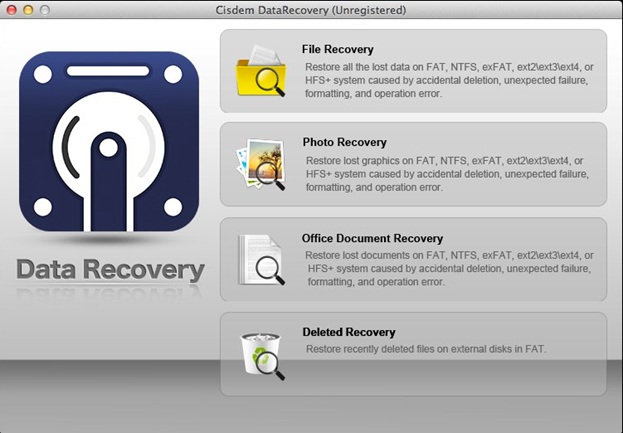
5. AppleXsoft File Recovery for Mac
With state of the art functions this program gets all the data extracted within no time at all. It is also regarded as one of the best programs by numerous tech websites. Installing and downloading this program means that there is no looking back. The overall processes that are embedded within the program are multithreaded. It means that more than one task can be carried out with this program. It makes it a wonderful choice for all types of the users. The program has some issues however. The first issue is that despite being multithreaded it is too slow. The user needs to wait a while before the data is searched and extracted. The other issue is that is consumes too much system resources and therefore it is not at all recommended. If these issues are addressed then this program will definitely become matchless in all aspects.

हार्ड ड्राइभ
- समाधान हार्ड ड्राइभ समस्याहरू +
-
- हार्ड ड्राइभ विफलता समाधान
- DIY समाधान हार्ड ड्राइभ
- हार्ड ड्राइभ हटाउन
- क्लोन हार्ड ड्राइभ
- हार्ड डिस्क मर्मत
- हार्ड ड्राइभ दुर्घटना सामना
- अपग्रेड / बदल्नुहोस् ल्याप्टप हार्ड ड्राइभ दुर्घटना
- अपग्रेड / बदल्नुहोस् PS3 हार्ड ड्राइभ दुर्घटना
- अपग्रेड / बदल्नुहोस् PS4 हार्ड ड्राइभ दुर्घटना
- ढाँचा हार्ड ड्राइभ
- जगेडा बाह्य हार्ड ड्राइभ
- ठीक "बाह्य हार्ड ड्राइभ मान्यता प्राप्त छैन"
- मर्मत बाह्य हार्ड ड्राइभ
- हार्ड ड्राइभ विभाजन
- Mac मा ढाँचा बाह्य हार्ड ड्राइभ
- हार्ड ड्राइभ पुन: +
- टिप्ने र हार्ड ड्राइभ प्रयोग गर्दै +
-
- युएसबी हार्ड ड्राइभ
- Terabyte बाह्य हार्ड ड्राइभ
- परीक्षण हार्ड ड्राइभ गति
- Toshiba बाह्य हार्ड ड्राइभ
- Xbox 360 हार्ड ड्राइभ
- ठोस राज्य हार्ड ड्राइभ
- म्याकको लागि सर्वश्रेष्ठ बाह्य हार्ड ड्राइभ
- SATA हार्ड ड्राइभ
- सर्वश्रेष्ठ बाह्य हार्ड ड्राइभ
- सबै भन्दा ठूलो हार्ड ड्राइभ
- हार्ड ड्राइभ प्रयोग गरेर
- सस्तो बाह्य हार्ड ड्राइभ






