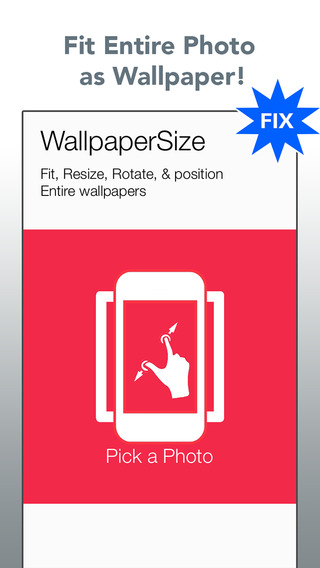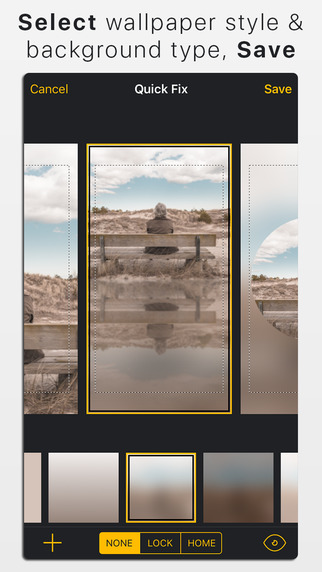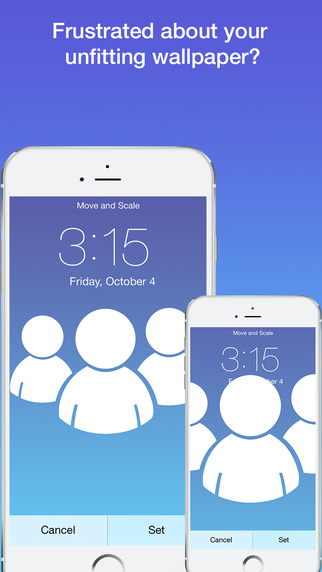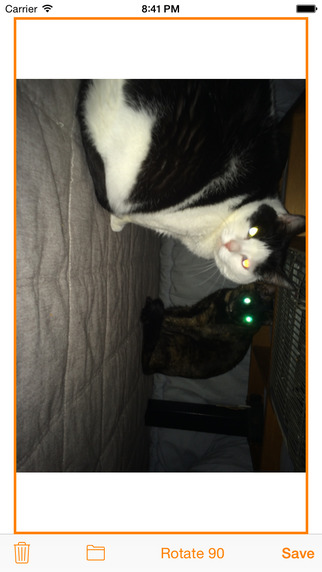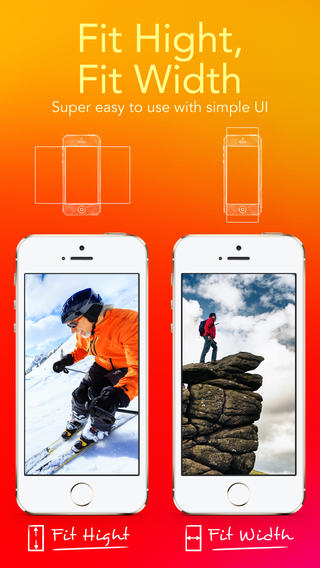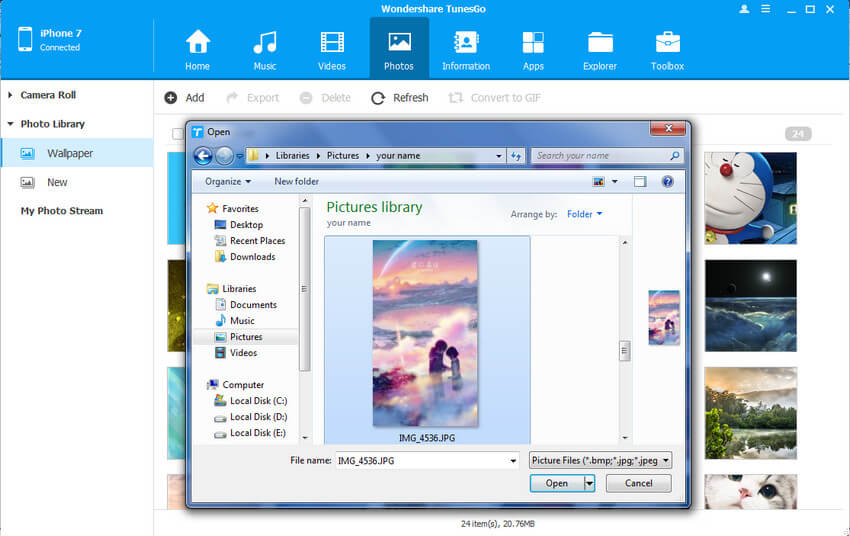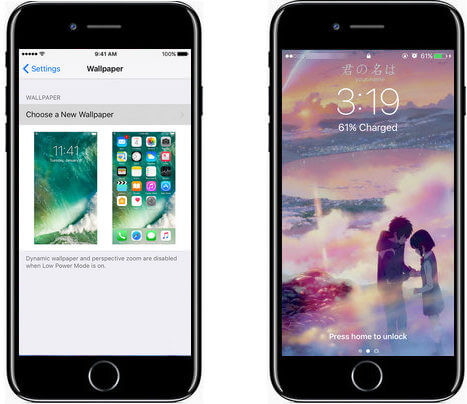Many iPhone users, that may include you as well, face issues when setting up a wallpaper for their mobile screen. Sometimes the image stretches whereas in some cases it gets pixelated. In either of the said conditions, the image looks awkward on your mobile screen and you may want to get rid of it as soon as possible.
This section explains what is the reason behind such behavior of the images, and how to fix the problem without any trouble or complexities. What's more, we would guide you how to transfer downloaded wallpapers on PC to iPhone wallpapers.
Wallpaper Sizes of iPhones
The best way to avoid such hassles is to use the exact sized wallpaper as per your iPhone's model. For your convenience, below is a list of the image sizes for each model of the iPhone available in the market at the time of this writing:
iPhone Model & Image Size
- iPhone 7 Plus: 1080 x 1920 (2208 x 2208 for Landscape)
- iPhone 7: 750x1334
- iPhone 6S Plus/iPhone 6 Plus: 1242 x 2208 (2208 x 2208 for Landscape)
- iPhone 6S/iPhone 6: 750 x 1334
- iPhone 5/iPhone 5S/iPhone 5C: 640 x 1136
- iPhone 5S parallax wallpaprs: 744x1392
- iPhone 4S/iPhone 4: 640 x 960
- iPhone 4S parallax wallpaprs: 744x1216
Please Note:
- All iPhone 7 Plus wallpapers compatible with iPhone 7, iPhone 6s Plus and iPhone 6s.
- All iPhone 5s wallpapers are compatible with iPhone 5c, iPhone 5 & iPod Touch 5.
- All iPhone 4s wallpapers are compatible with old iPhone and iPod Touch.
- All iPad Air wallpapers/Retina iPad mini wallpapers are compatible with iPad Air 2, iPad mini 2, iPad mini 4 and all old iPad.
- All iPad mini wallpapers/iPad wallpapers are compatible with iPad mini, iPad 1 and iPad 2.
- iOS 7, iOS 8, iOS 9 and iOS 10 supports Parallax Wallpaper.
Why the Wallpapers Get Messed Up on Your iPhone
Depending on the screen size and the acceptable image resolution, the iOS installed on your iPhone automatically tries to best fit the selected photo on the background. In this attempt, it stretches the width and height of the image as needed.
If the image you have selected is not of the exact resolution specified for your iPhone's screen, iOS stretches it to put it on the full screen, thus making it pixelated/blurry.
As mentioned above, the best way to avoid such issues is to use the images that match the exact size for your iPhone.
However, since it is not possible with every image that you prefer to use as your iPhone's wallpaper, you must rely on a third-party tool that can do the job for you. A few such apps are listed below along with their details:
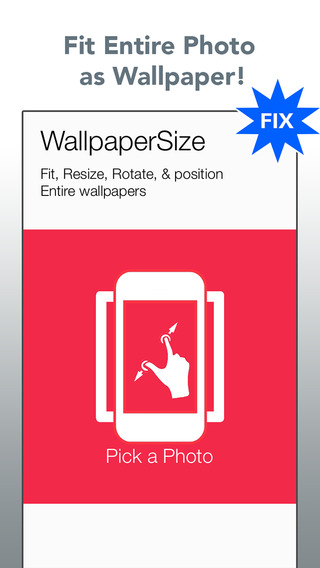
01 WallpaperSize Free (Free)
An app by Ki Tat Chung that allows you to scale, rotate, and position the selected image as per your iPhone's screen size and compatible resolution. The app can be downloaded on your iPhone from the iTunes Store for free.
Download WallpaperSize Free (Free)
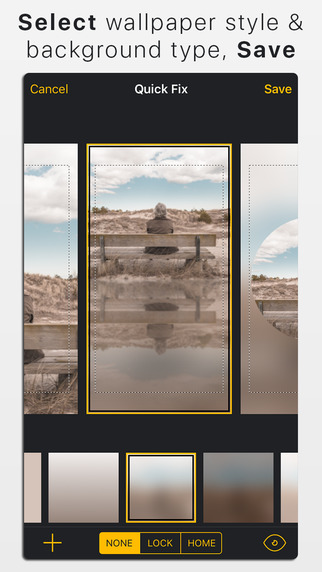
02 Wallax ($1.99)
Developed by Brijit Sheelia and available on iTunes Store, Wallax is an app that comes along with some built-in textured images. In addition to resizing and adjusting your preferred images as per your iPhone's screen size, Wallax also allows you to add some effects like blur, focus, etc. to them.
Download Wallax
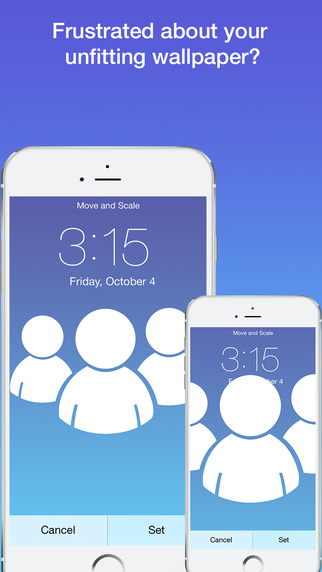
03 Wallpaper Fix ($0.99)
Another app that has been recently optimized (precisely on November 17, 2015) by the developer Bernhard Obereder for iPhone 6 and iPhone 6 Plus mobile phones. The app makes the selected wallpaper images remain immune to the modifications that iOS makes to them, and enforces its own changes that you make using it.
Download Wallpaper Fix ($0.99)
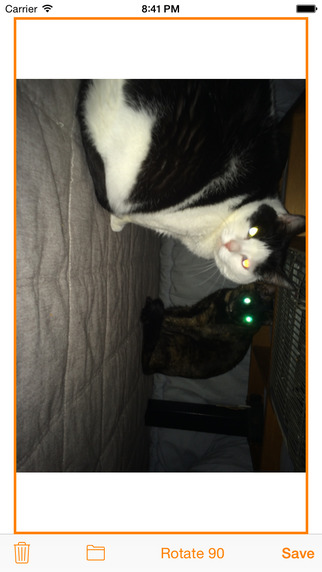
04 Wa-Fi(Wallpaper-Fitter) (Free)
Developed for both iPhones and iPads, Wa-Fi(Wallpaper-Fitter) can be used to resize and rearrange the wallpapers to best fit your iDevice's screen. Since iPhones can now change their Home screen orientation when rotated, Wa-Fi(Wallpaper-Fitter) enables to you customize your preferred wallpaper images accordingly.
Download Wa-Fi(Wallpaper-Fitter) (Free)
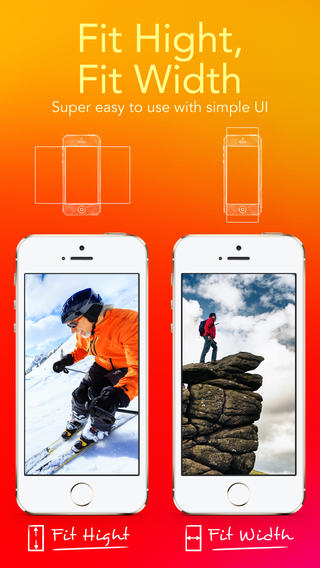
05 Wallpaper Fit ($0.99)
Yet another powerful iPhone wallpaper resizing app developed by i-App Creation Co., Ltd. that helps you resize your selected wallpaper images as per your iPhone's screen resolution. With Wallpaper Fit, you can resize your wallpaper images for both portrait and landscape orientations for any model of the iPhone that you have.
Download Wallpaper Fit ($0.99)
Free Download iPhone Wallpapers
Here we list some top downloaded sites for free iPhone wallpapers.
How to Transfer Downloaded Free iPhone Wallpapers from PC to iPhone?
TunesGo iPhone Transfer could help you transfer downloaded wallpapers on PC to iPhone easily.
- Directly transfer wallpapers, photos, music, videos and contacts between iPhone and PC. No iTunes needed.
- Transfer photos, audio and video from iDevice to iTunes and PC.
- Make any photos or video from Apple devices or PC to GIF images.
- Delete photos/videos by batch with a single click.
- Be compatible with all iOS devices, including iPhone 7 Plus, iPhone 7, iPad Air, iPad mini etc.
Steps to transfer wallpapers downloaded from PC to iPhone wallpaper
Step 1 Download and install TunesGo iPhone Transfer and connect your iPhone to PC or Mac via USB cable.
Step 2 Transfer wallpapers downloaded from PC to iPhone.
Find and click the "Photos" tab, then select the specific option Photo Library. Create a new album for the wallpaper. Later, click Add and then select Add File or Add Folder to add wallpapers downloaded from your computer to iPhone.
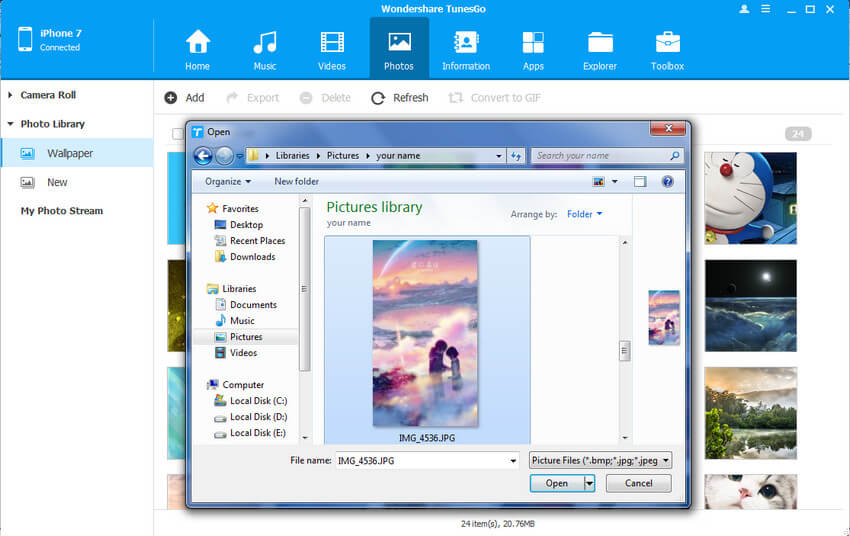
Step 3 Change your iPhone wallpaper.
In Settings, tap Wallpaper > Choose a New Wallpaper. Select the wallpaper you downloaded from PC to iPhone. You can set the wallpaper as your Home screen, Lock screen, or both. The Home screen appears when your iPhone is unlocked. The Lock screen appears when you lift your iPhone or press the Sleep/Wake button.
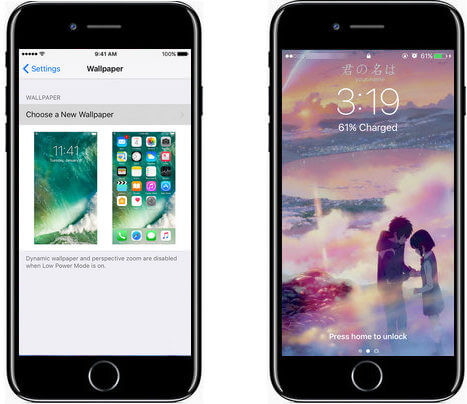
Conclusion
Wallpapers play an important role for you as a mobile lover. Not only they beautify your mobile screen, they also portray your personality. An improperly aligned wallpaper may reflect a poor image and careless personality.
Therefore, it becomes important to set a decent wallpaper with proper size for your expensive iPhone. The tools given above are smart, efficient, and powerful enough to help you pick an image of your choice, resize it, position it properly, and then set it as a wallpaper for your phone.