- Common Problems Encountered during Flash Drive Repair
- The Best Way to Repair Flash Drive
- How to Recover Data from Flash Drive
- Video Tutorial: Recover Data from Flash Drive
Have you ever felt frustrated due to the inconsistent performance of your flash drive? Do you feel incapable of carrying out basic USB Flash Drive Repair? If you are facing issues with your flash drive, we bring you the knowledge around how to repair a flash drive.
Part-1: Common Problems Encountered during Flash Drive Repair:
Some of the common problems occurring during the use of a flash drive are:
- Often, a message displays requesting the removal of write protection. This generally occurs if the protection settings haven't been set.
- There are instances when one cannot format a pen drive. This usually occurs due to the presence of corrupt files and viruses.
- There are rare chances that the flash drive you insert is not recognized by the computer.
This can be due to the port malfunction.
Part-2: How can you find/scan problems in your Flash Drive
If you are looking to repair a flash drive, you would be required to scan the problems that are plaguing your storage device. Here is how you can do it:
- Check if you are able to write data on your pen drive. If not, there might be an issue with the settings of your flash drive. Before using a flash drive repair tool, try to make the changes in the properties.
- If your USB flash drive is not being recognized on the system, you might want to insert the drive in some other system before starting flash drive repair. The issue can sometimes lie in the hardware being used.
- Disk management can cause problems which may lead to your flash drive being detected, but not visible. If you see the message that says your flash drive has been detected, check for the disk management options before initiating flash drive repair.
Part-3: The Best Way to Repair Flash Drive
There are several methods through which you can proceed with flash drive repair. We have discussed a few of them below:
1. Repairing the Physical Damage:
- A common problem encountered with numerous flash drives. People tend to give up because restoring a flash drive after physical damage can be difficult. For the ones who don't wish to risk their files, there are companies available to help them with their data recovery.

- For the more enthusiastic ones, there are tools which include a soldering iron with solider and flux, a spare USB Cable, screwdriver, wire cutters, and a magnifying class. These tools can be used to resolve issues with the connector.

- Start the flash drive repair by removing the outer casing. If the solar pads or circuit board is damaged, you would require the help of a qualified professional.

- If the solar pad is not broken, keep the flash drive on a hard surface and begin the flash drive repair process by cutting one end off of the USB Cable. Expose the wires inside the cable by 0.6 centimeters (all four of them). Soldering of these wires to the solar pad would be done, in the order of the color that is from left to right (black, green, white, and red). If you end up making a mistake here, your flash drive repair process is going to be a waste of time.

- All you have to do is plug the other end of the USB cable into the computer. Make the most of your hard work during the flash drive repair and save all the files on the computer. If you are unable to get your flash drive to work, seek the help of a professional as there could be an underlying problem.

2. Testing the USB Port:
Leaving all the blame with the flash drive is not correct as there are instances when the USB port is dysfunctional. You can start with rebooting your computer and waiting for the flash drive repair to work. If the flash drive is still not recognized, you should check it on a different computer. If that also doesn't work, you can either go for a physical repair as discussed above, or scan the problem in order to carry out the flash drive repair
3. Starting Flash Drive Repair by looking for Problems:
Often, the real problem remains undetected, and therefore scanning comes in handy before one initiates flash drive repair.
- Connect your flash drive to the computer.
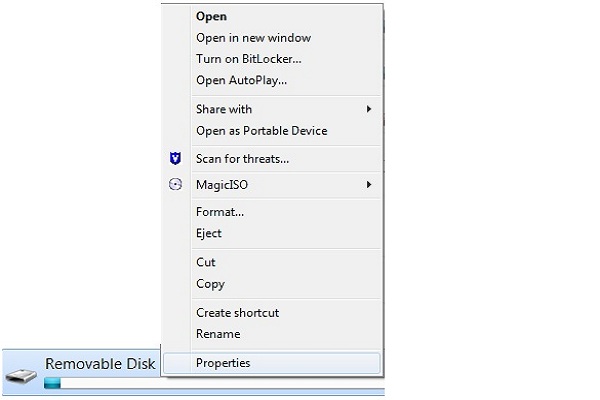
- In the My Computer Window, click on the Removable Disk Icon, and select the Properties Option.
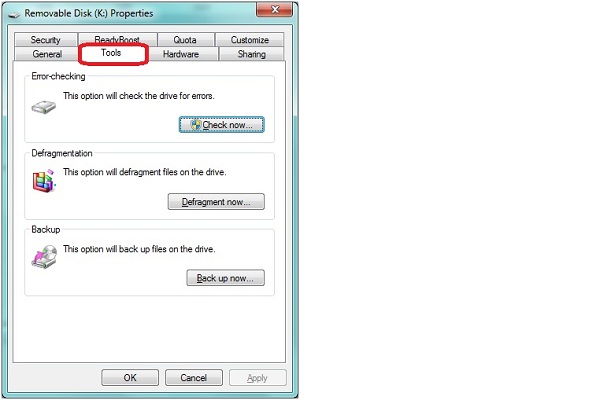
- Start with clicking on the tools tab.
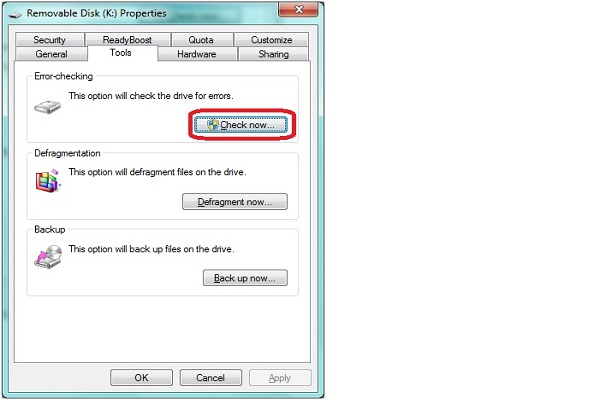
- Choose "˜Automatically fix file system errors' and follow it up by choosing "˜Scan for an attempt recovery of bad sectors' check boxes. Proceed with start.
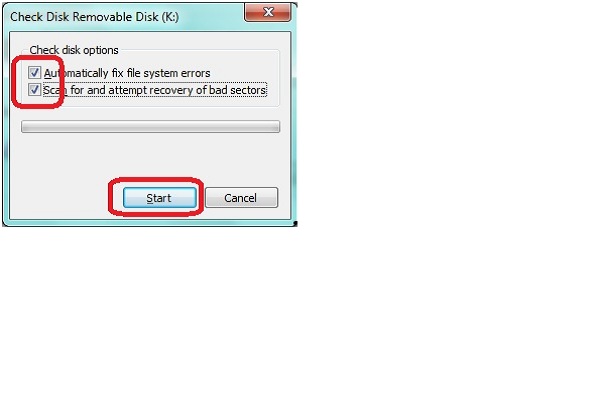
- You must wait for the scan to be completed, and then close when it is finished.
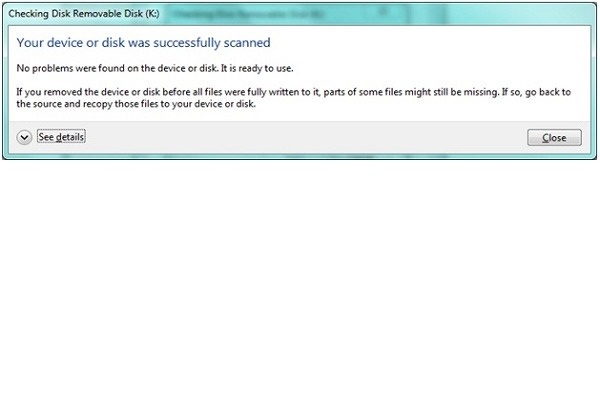
Part-4: How to Recover Data from Flash Drive
You can restore data by conducting the Flash Drive Repair process. This involves the installation of data recovery software. Wondershare Data Recovery software has been in use for quite a while and offers users the opportunity to restore their crucial data. Here, we take a look at how it's done.

- Recover lost or deleted files, photos, audio, music, emails from any storage device effectively, safely and completely.
- Supports data recovery from recycle bin, hard drive, memory card, flash drive, digital camera and camcorders.
- Supports to recover data for sudden deletion, formatting, hard drive corruption, virus attack, system crash under different situations.
- Preview before recovery allows you to make a selective recovery.
- Supported OS: Windows 10/8/7/XP/Vista, Mac OS X (Mac OS X 10.6, 10.7 and 10.8, 10.9, 10.10 Yosemite, 10.10, 10.11 El Capitan, 10.12 Sierra) on iMac, MacBook, Mac Pro etc.
Download and install Wondershare Data Recovery software on your computer. The installation process is fairly easy. After completing the installation, insert the pen drive into the PC. Follow the next simple steps to perform flash drive data recovery.
- Select the file type you wish to recover from your pen drive. You can select the option "All File Types" to start.

- Select pen drive to start scaning the lost data.

- You can go to deep scan if quick scan can't get your lost data. The deepl scan will deeply search more lost data.

- Preview and check the desired files and click in order to recover your data.

It is a common knowledge that a different storage option must be opted for while saving the data being recovered.
Flash Drives are widely used across the world, and therefore, one should know the basics about flash drive repair. There is also a need for understanding the factors involved in flash drive issues, problems, and causes, and if you ever wish to know more about flash drive repair, the above listed information can prove to be useful.
flash Drive
- Elija su Flash Drive +
- Fijar Flash Drive +






