Quick, complete and safe SSD Recovery for Windows and Mac
Wondershare SSD data recovery is top-notch data recovery software that allows you to recover up to 550+ kinds of files including videos, images, documents and emails from Solid State Drives (SSD). It is inclusive software that quickly scans and recovers all your files regardless of scenario of data loss. Wondershare SSD data recovery has four robust recovery mode coupled with a deep scan mode that enhances full recovery of data. Moreover it’s simple, super fast and accurate.
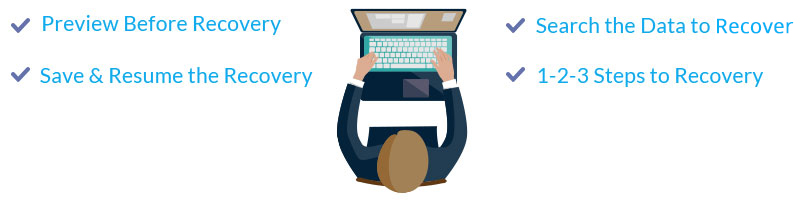

DocumentDOC/DOCX, XLS/XLSX, PPT/PPTX, PDF, CWK, HTML/HTM, INDD, EPS, etc. |

PhotoJPG, TIFF/TIF, PNG, BMP, GIF, PSD, CRW, CR2, NEF, ORF, RAF, SR2, MRW, DCR , WMF, DNG, ERF, RAW, etc. |

VideoAVI, MOV, MP4, M4V, 3GP, 3G2, WMV, ASF, FLV, SWF, MPG, RM/RMVB, etc. |

AudioAIF/AIFF, M4A, MP3, WAV, WMA, MID/MIDI, OGG, AAC, etc. |

Message & EmailsPST, DBX, EMLX, etc. |

ArchiveZIP, RAR, SIT, etc. |
How It Works:
-
1 Connect the SSD Hard Drive to your computer and select file types

-
2 Select location where you`ve lost your data (deep scan available)

-
3 Preview and select the files you want to recover, then click "Recover" to start the recovery

Possible Data loss Scenarios on SSD
• Unintentional Deletion
Just like any other storage device you can accidentally delete data from SSD drive. Deleting files could be as a result of clicking Shift+ Delete or by simply clicking Delete button. This will eventually lead to data removal.
• Emptying thrash or recycle bin
As you operate your computer or laptop you will be forced to delete files from SSD drive and even emptying thrash or recycle bin so that you can create more space. If you are not keen you will erase important files.
• Computer Virus
Do not just click to unknown links when you are connected to the Internet. It could be virus infection, which can manifest itself on your SSD drive. After attacking your drives it will corrupt or erase your vital documents.
• Hardware failure
Although SSD card do not incur hardware or mechanical damages, the controller chips may fail you. The electronic components may fail which will foresee the cases of data loss.
• Power Failure
If power goes off and you don’t have power surges you are likely to lose data on your SSD drive. Power failure results to corruption of files. SSD can also loose data on it if it is not powered within 7 days. This is a major fault since it is a disgrace especially if you do not backup files.
• Formatting and Partitioning
You can also format and partition SSD. When formatting you can erase files and it will surely cost you if you had no backup. As for partitioning, improper partitioning results to loss of files.
How to avoid data loss on SSD
Loss of data can be so devastating to anyone especially if the data lost is vital. This being so, you need to know preventive measures that you can undertake to avoid data loss on SSD. Here are a few tips:
- Backup files
-
There is nothing safer than doing a back up of your files stored on SSD. It is not good to store all your eggs in one basket thus you can backup them on an external hard drive, iTunes or iCloud. When you have back up files you can format, partition your SSD freely. When you incur system failure or power failure and loose data you will just restore them from the storage services.
- Dust and extreme temperatures
-
Dust, heat and cold are great enemies of SSD. When you expose your SSD to these temperatures it will affecting the component of SSD card hence data loss.
- Use power Surge
-
To curb data loss due to unexpected power failure, ensure that you have a power surge. This will temporarily supply power to your device even when the power goes off.
- Install antivirus software
-
There are various antivirus softwares that you can install on your computer to curb virus or any malware threat. Most importantly, be keen when you are online. Do not just click on unknown links. It could be a hidden virus or even a malicious person trying to hack your device.
- Learn good working habits
-
Before you click on delete key ensure that the file is unwanted. This also applies when you want empty thrash or recycle bin.
Knowledge Base for SSD
Solid State Drive often abbreviated as SSD, is a data storage device that uses a solid-state memory to store files. SSD uses flash memory chips to store data and no traditional movements are seen when transferring data. This latest storage mode is gaining momentum and can be used on laptops, tablets, notebooks and even digital cameras. SSD are good in performance and speedy as compared to HDD. The storage capacities of SSD ranges from 128 GB to 256 GB designed for home computers.
Tips Tricks on using SSD
- Always do a back up of files that you have stored on SSD
- Do not leave your SSD over a weak without being powered since you will lose files
- There is no need of defragmenting your SSD since the information written on the flash chips is degraded. Defragmentation can reduce life span of your SSD
- Do not plug SSD and expose to extreme temperatures.
- Purchase quality SSD
- Always handle SSD with care.
